Use private browsing The uses for not having cookies and history saved are obvious for certain activities, you know, like shopping for gifts on a shared computer (of course!). Pressing Ctrl + Shift + N will launch a new private in Chrome, Ctrl + Shift + P will do it in Firefox and Internet Explorer.
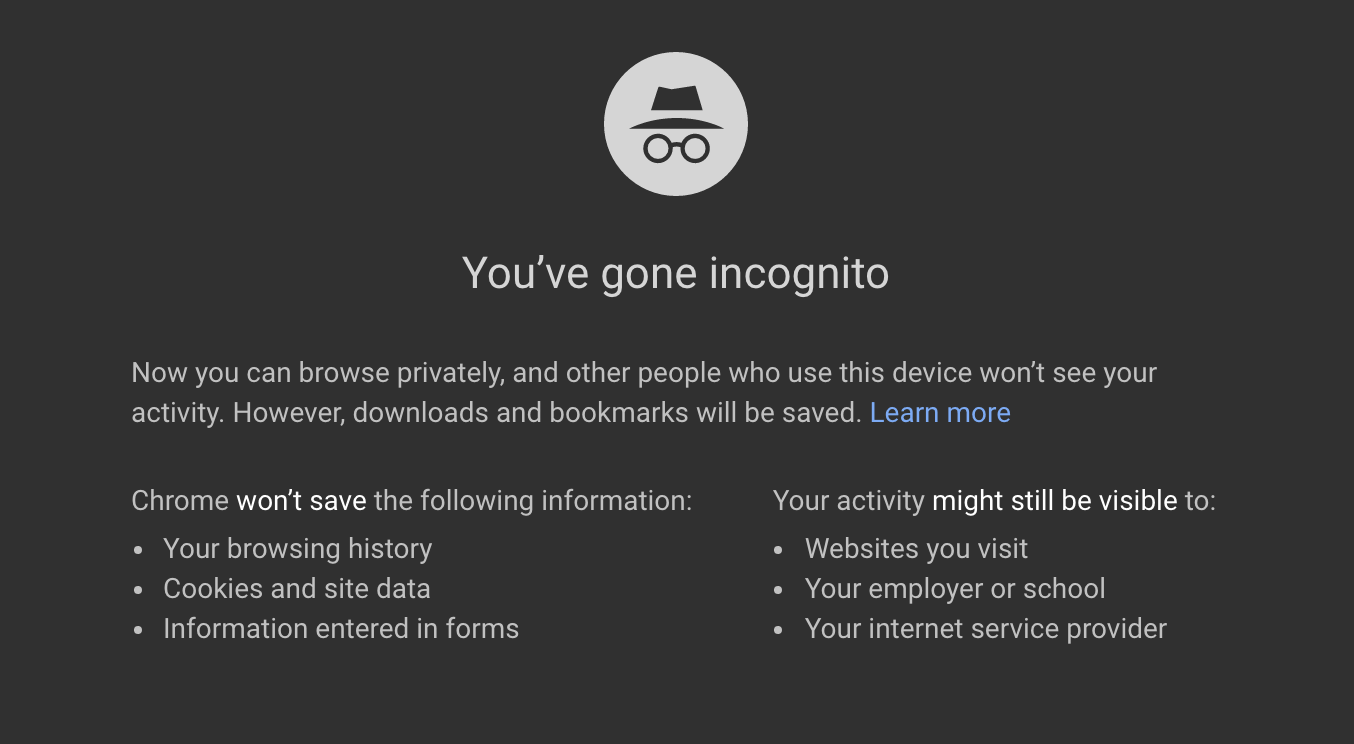
Convert your browser into a notepad Type this into the address bar and you can write notes. Alternatively, while not as fast. Use Google Keep or Gmail's compose mail to write notes and have those saved on the cloud as you type and go.
Icon-only bookmarks on your toolbar You can delete the name of your bookmarks leaving only the icon so they take up less space on the toolbar. In Chrome: right click the bookmark > edit > delete the name and save.
Use the scroll wheel Put your middle mouse button to use by clicking on links to automatically open them in a new tab/window. Also if you use the scroll wheel button on a tab, it will close it.
Copy links quicker Right click the link like usual but tap E on your keyboard to copy the link.
Make content editable Bring up the console on Chrome or Firefox (right click, Inspect). On the console enter the command document.designMode = "on" that will let you edit any text on the screen.
Zoom In, Reset Zoom Use the browser magnifier to adjust a website for more comfortable reading. Ctrl/Cmd + (plus/minus sign) does the trick. To reset to the default zoom level use Ctrl + 0.
File Management Tricks
Rename a file quickly Right-clicking and selecting rename is not very efficient. Instead press F2 while a file is selected to change its name. To alter the name of another file, type Tab without deselecting the current file. On Macs, hitting Enter will rename (which may sound counter-intuitive to Windows users) while Cmd + O is used to open.
Cloud backup important files If you're working on a critical project, make sure you aren't backing up locally only. Services like Dropbox, Google drive, or any of the other popular cloud storage solutions will do the legwork for you in the background. Of course, you can also throw the files on a thumb drive or external HDD to be extra safe, but backing up to the cloud can be done seamlessly.
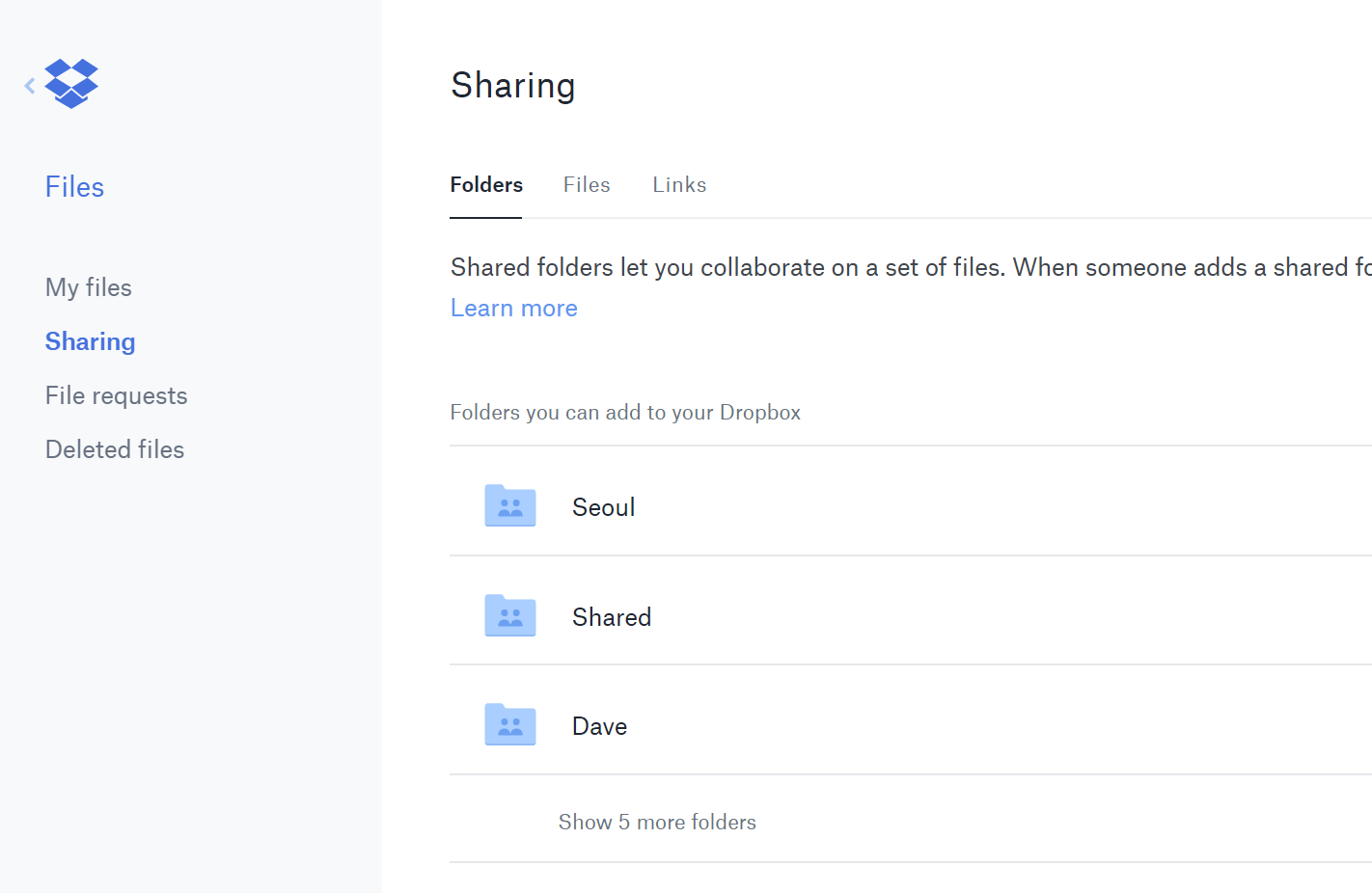
Rename files sequentially in Windows or Mac You actually don't need to download any programs to perform a batch file rename. Instead, you can select all the files you want to change, right-click the first one in the list, select rename (or use F2), and type in the name. This will automatically change all the other files with the same root name with a suffix: (1), (2), and so on.
On Mac, you can do something similar. Select the files, then right click and an option to rename the whole batch as a series will show up.
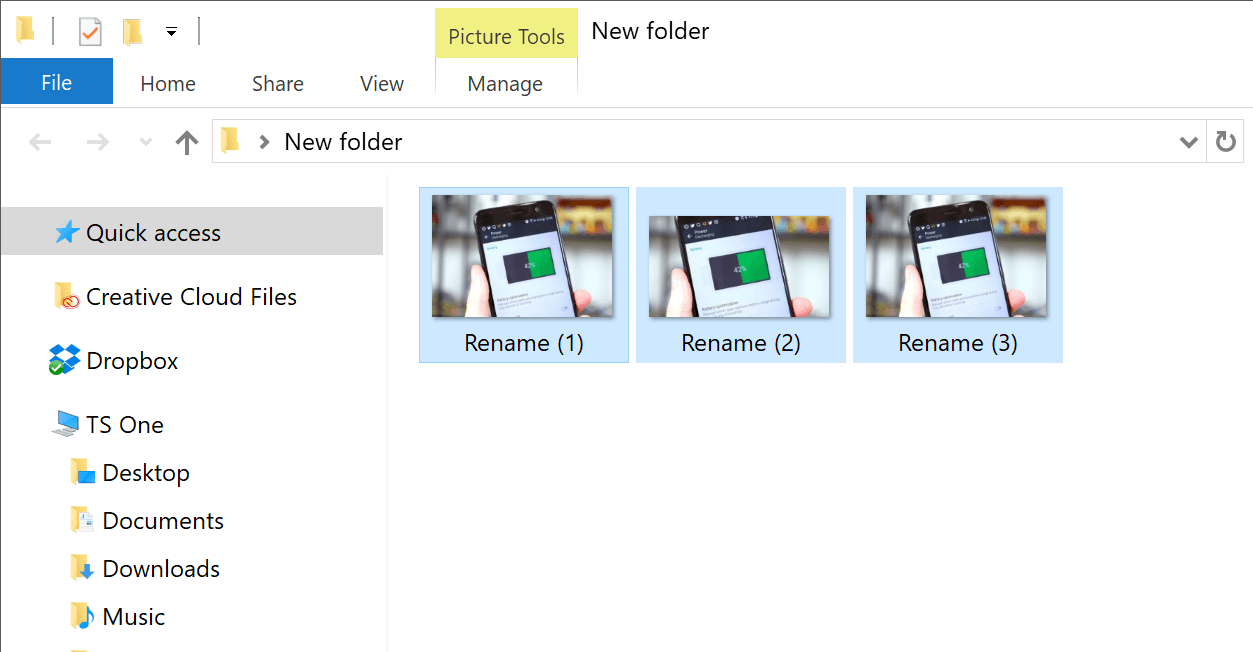
Select multiple files using the keyboard To select a bunch of files using your keyboard, you can press Shift + Down Arrow to select a single file or Shift + Page Down to select a large group of files at one time. Ctrl + A will select everything.
Right click drag files and folders in Windows And you'll be presented with a context menu containing options to move, copy, zip or create a shortcut.
Security Tips
Lock your computer if you get up Sick of your "friends" going onto your computer at work or home and posting things on your Facebook/Twitter page on your behalf? It's certainly an annoyance, but an easy one to prevent.
Windows + L will lock your system right away, requiring a password (if you've set one) to log in again.
On macOS use Cmd + Option + Power to log off. On the latest revision of macOS (High Sierra) a quicker option to simply lock the screen was added which works using the shortcut Cmd + Ctrl + Q.

Scan suspicious files with VirusTotal If you're worried about a file being infected, you can Upload it to Virus Total to have it checked by a few dozen antivirus engines from the cloud. Often times someone has already uploaded the same file, sparing you the wait.
See who is logged on to your router Software such as Wireless Network Watcher makes this particularly easy and even has alarms for when someone new appears. You can also do this by logging into your router (common router IP address) and checking for a list of wireless clients which should display the name of the device, its currently assigned IP address and its MAC address.
Permanently remove deleted data so software such as Recuva can't undelete files/folders Open a command prompt and enter cipher/w:C: to wipe deleted files from your C: drive (change the letter to target a different drive or folder). If you need to go the extra mile and use a file shredder program, check out Eraser (Windows) and FileShredder(Mac).
Read installers Even major programs can install toolbars and other unwanted pieces of software during installation. Take a few seconds to read each step to make sure you are not agreeing to install something other than the program you were actually seeking. Far too often people just push next over and over, and end up with a browser covered in various search bars that just aren't needed. In the worst of scenarios, these can have nefarious intentions.
Run programs on an infected PC Malware may prevent a computer from running certain programs. Changing the name of the .exe file can often override this. If that doesn't work, changing the extension to .com is another useful alternative, and the program will still be able to run despite the extension change.
Other Third-Party App Tricks
Steam: Move games to another drive or partitionSoftware such as Steam Mover used to be required for this process and although these third party solutions should still work, Steam now Provide the ability to store games on multiple drives:
Go to Steam > Settings > Downloads > Steam Library Folders, make a new Steam library folder on the new drive, then right click on an already installed game in your Steam library > Properties > Local Files tab > Move install folder... > Choose the directory > Move folder.

Repeat last command in Excel Pressing F4 in Excel repeats the last command. A great example we found on Reddict; if you select a cell and highlight it yellow, you can then highlight any other selected cells yellow by pressing F4.
Use Windows' Problem Steps Recorder This handy tool automatically records any mouse clicks and takes screenshots for you. If you need tech assistance with your computer, go to Start and search for "steps recorder". Use the tool and by the time you are finished, you can send this information, neatly compiled automatically, to the person helping you with the issue. It will make the process of finding the problem much easier for them, which means you will be able to get your system up and running faster.
VLC: Fix unsynced audio and subtitles In the popular media player VLC, if your audio loses sync with the video or subtitles, there is an easy way to fix this. Simply pressing J or K will move the audio forward or backwards. Similarly, to sync the subtitles you can press H or G.

Comments
Post a Comment